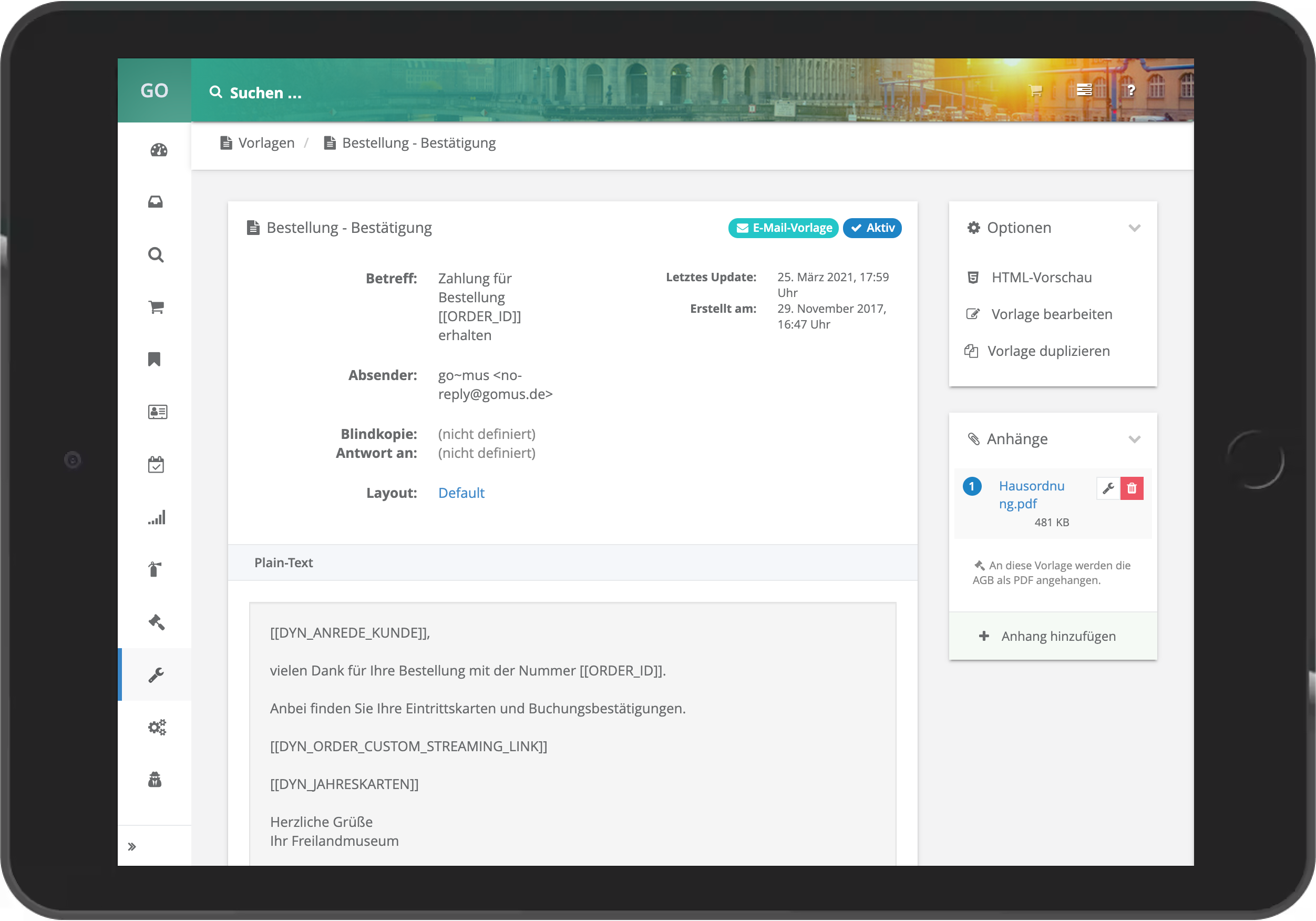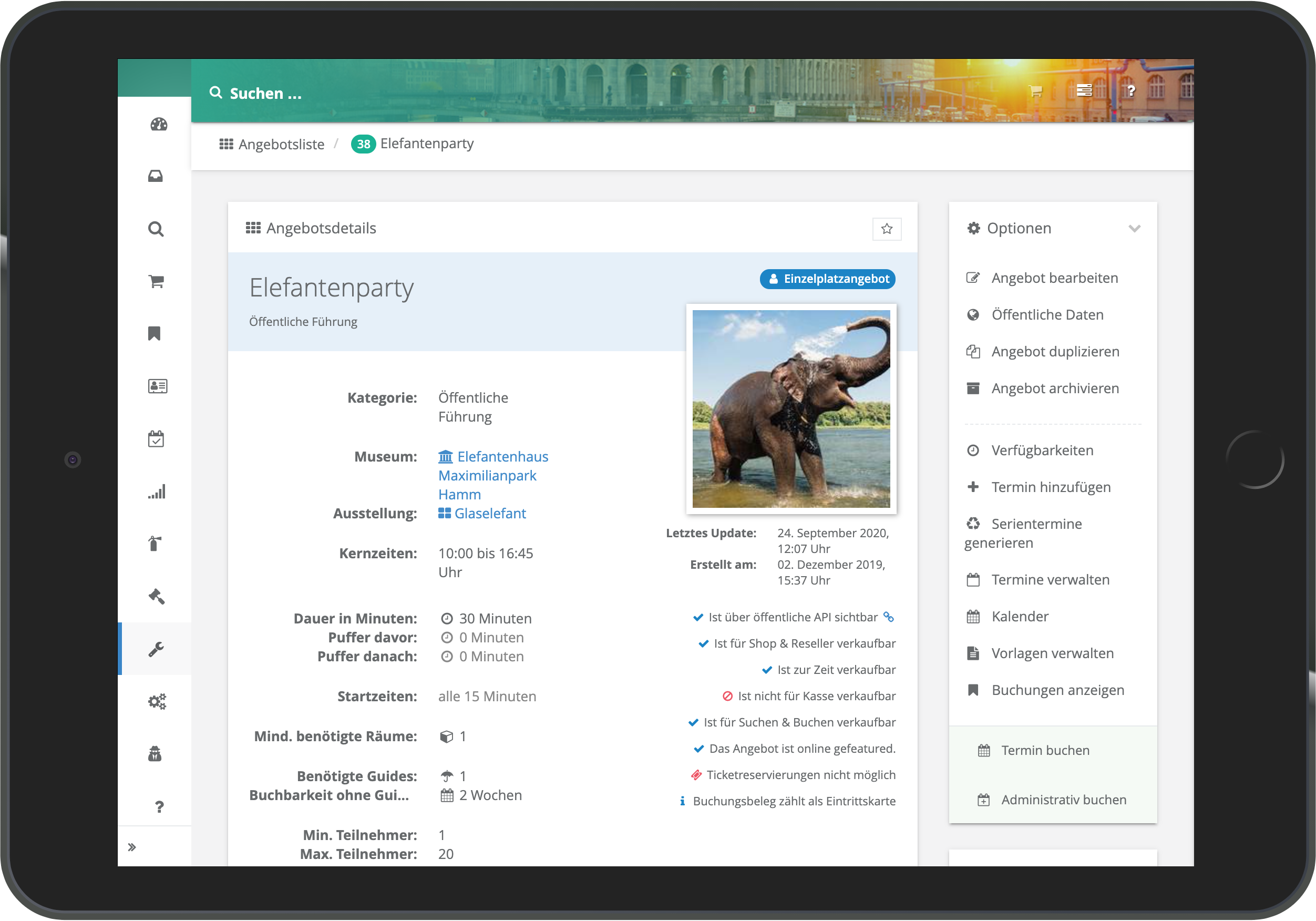You can create individual templates for each museum, exhibition and offer, and extensive attachments can be defined. In this way, you can address every target group adequately and, if required, send all desired documents automatically upon successful booking.
E-Mail templates
go~mus uses E-Mail to communicate, whether you create new guides in the backend and send them credentials or if customers purchase tickets online and have them shipped after successful payment. Consequently the administration of e-mail templates is especially important.
For all situations that require sending an E-Mail to a customer, user or guide, go~mus provides individual global templates. They can be adapted to match the museums need in regards to content and tonality of the E-Mail. Unless more specific templates are created for individual museums, exhibitions or products, these global templates will be used for all contexts.
go~mus also allows you to create individual templates per museum, exhibition or product. This allows you to adapt tonality and contact of your communication to the relevant target group.
go~mus provides many predefined placeholders that allow you to reference data in the templates.
Since go~mus can be integrated with several E-Mail-Servers, it is also possible to select individual E-Mail-accounts per template. Furthermore the BCC and reply-to addresses can be defined per template.
PDF templates
Die Details einzelner Datensätze werden in Detailansichten verwaltet. Auch hier garantiert konsistente Gestaltung, dass BenutzerInnen sich jederzeit gut zurecht finden.
The most important information is displayed directly in the profile of the respective data set, which users can see at first glance.
The options available to a particular user according to roles and rights in relation to the data set are always displayed on the right.
Assignments of other data to this record are made in the lower part of the web page.